This is a very short excerpt from my new intermediate training manual.
It’s in Chapter 8—Extras of FRx in 8 Hours—Intermediate.
Departments in Row Format
Well, I talk all the time about how the best way to set up a report in FRx is with the natural account in the row, but sometimes you just need to have departments in the row! One way is to specify the full account structure in the row format, but that prevents you from using a reporting tree since the full account structure will override the tree and result in duplicated data.
Another way to accomplish this is a shortcut. In a new row format, use Edit>Add Rows, and change the placeholders to ask FRx to pull in just departments:
Results:
With this design, you will have to use a reporting tree, and it will specify that the 3 digit department segment is in the row by use of the Ampersand &. So your reporting tree will look like this in the FW demo database:
You can elect to run the report for just unit 2 by using the Starting Unit in the catalog:
It’s worth noting that the column layout Account Filter cell is used to restrict the natural accounts—usually to some or all of the P&L accounts.
For more information on this manual or to purchase, see FRx in 8 Hours—Intermediate.
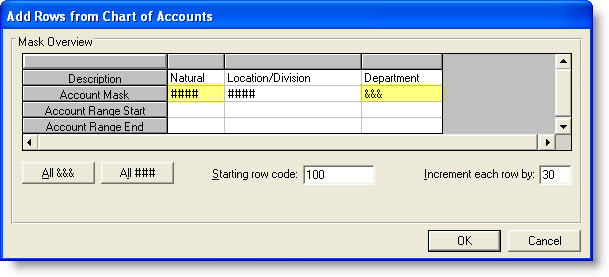
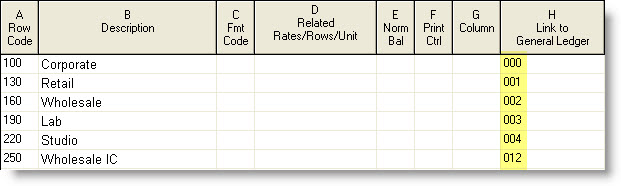
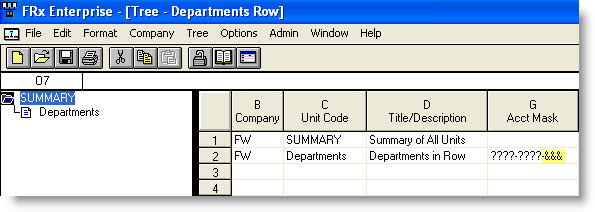

Taking this one step further … I am working on building a report with the departments in rows and a consolidated PL in columns. Where I’m running into trouble is how to work the columns in “account filter.” For instance, I need a column just for wages account numbers 6100 to 6245 and 6400 to 6499. How do I put in the code to pull a range of accounts?
Thanks for your help.
This is where account masking will come into play since there’s not a way to code a range. So in your case you would list 61??-(and mask the remaining account structure). You will have to have several rows for 6200 through 6245, then a last row for 64??. Jan