It’s easy to spend way too much time indenting FRx descriptions. Here’s a better way.
You want to indent your detail account names, and you sit at the keyboard and enter an exact number of spaces before each name. Or, one of my old consulting tricks is to concatenate the account name with a number of spaces in Excel, then paste in (the Excel indent feature won’t paste in). I still use this a lot. But in simple cases there’s an easier way, and here it is.
Essentially, you put a ‘LFT’ in the format code in the row, and 2 extra spaces in the description in the column and you’re done. How much easier could it get?
Here’s the row, and note the LFT in the format code:
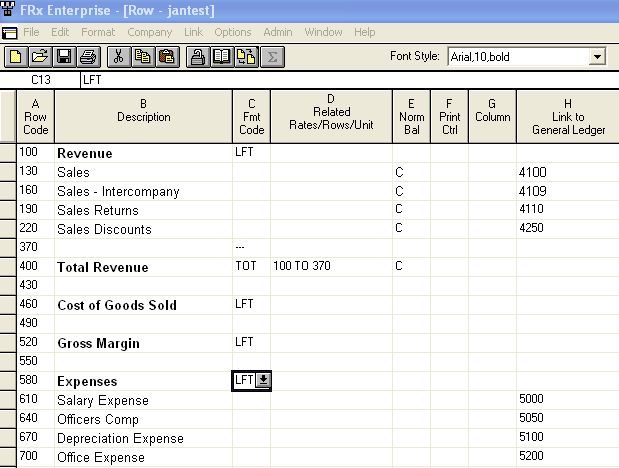
Here’s the column, and note the 2 in the ‘Extra Spaces Before Column’ section:

And the results:
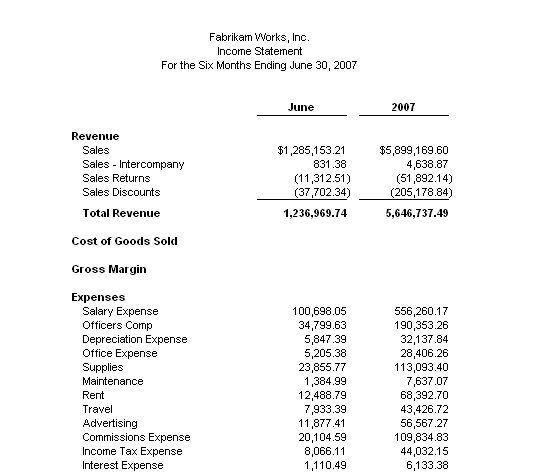
Gotta love it.
Limitation: The LFT code must go on a description row. You can’t have a link to a GL account number or a total. So in the example above, COGS and Gross Margin are not very good uses of the LFT code since you’ll want to wind up with numbers there!
same trick works a bit different in MR. MR doesn’t seem to recognize the Extra Spaces field if it’s in the first column, only subsequent columns. So I had to add a Fill column of one space character to get this to work. (I’m running MR2012 SP2, didn’t test later service packs).
One caution note on this method. By adding a column, you must also deal with the Spaces Between Columns variable on the Report Definition settings. In my case I achieved a 3-space indent as the sum of 1 space fill column plus 2 spaces between columns. I left the Extra Spaces before field empty.
Hey Microsoft — An indent feature would really be nice.