How to Delete the Day of the Week in the Report Title When It Shows Up in the Web Viewer
Well, for Pete’s sakes, it seems like we just fixed the day of the week in Management Reporter’s report header in the Report Viewer.
Now, just when you think it’s gone for good, it’s showing up in the Web Viewer when you use the Show>Header and footer option.
I bitched about mentioned it in my recent post on the top 12 thing you should know about Management Reporter. As luck would have it, Jill from Microsoft chimed in and mentioned this as how to fix: “those date settings are stored by user, so you need to change it for the process service user to get it to pick up in the web viewer”.
Well, only problem is…I don’t exactly know how to do that since I (thankfully) don’t do any installation. So I mentioned it to a GP-consultant-extraordinaire friend of mine, and while he didn’t test it, he did tell me what he thought would work. I think so too.
First things first, you’ll probably want to involve IT since this is all on the server. Might want to think about kicking users out since you’ll need to restart services.
Find the process service user
I do know how to do this, woo hoo! Open Services. It’s found at Start>Administrative Tools>Services.
Go to Management Reporter 2012 Process Service, right click and go to Properties.
Look at the Logon tab and figure out who the user is. That’s the process service user.
Log in and fix the date
The regional settings come from the profile of the service user which is created when the service user logs in but normally this user doesn’t login. Here are the steps:
- Log in as the process service user
- Go to the control panel then choose region and language
- Change the date and time formats and choose ok
- Restart the MR services
If you need them, there are lots of screenshots on fixing the date format in my original post on how to fix the day of the week in the header.
Caveat—normally I wouldn’t post any solution here without testing it first. But my single-user test MR system is just using the Local System account, so this doesn’t work for me. But as long as you’re using a separate user for the process service, then I’m betting you’ll be good to go.
Comments welcome if anyone wants to test this out for me!
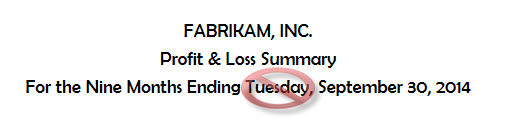
I followed the steps above (we’re on RU5) and had success, restarting both the process service and the application service on the SQL server. Thank you, Jan…again!!
-Bob
So glad to hear it…thanks for the test, Bob!
And Steve Reese is the GP-consultant-extraordinaire who provided the how-to details. Thank you Steve!
Now we just need a way to get the Headers and Footers to show by default……
Now we just need a way to get the Headers and Footers to show by default……
My accountants say PLEASE find a way!
Hi Paul…yes, agree. You might want to head over to the Connect site and either enter this as a suggestion or vote for it in case it’s already there. You can find a link to Connect in my post Beer and View Subtotals. Cheers!
Here’s the link directly to the suggestion:
https://connect.microsoft.com/dynamicssuggestions/feedback/details/782905/show-headers-and-footers-by-default-in-web-viewer
You can always switch back to the Report Viewer as the default if it’s making you crazy. It’s in the Designer under Tools > Options, ‘Use Management Reporter Report Viewer as default viewer’.