Report Schedules allow you to schedule either groups or individual reports
There was a poll taken in one of the Management Reporter classes at Convergence last month. Turns out, not many people were using Report Schedules.
I’d love to see more of this because it’s so easy and it can keep you from having to wait around while a report generates. Set it up once and your reports just run unattended. Here’s how.
To create a Schedule, go to the Report Schedules section and simply click New.
You can schedule an Individual report or a Report group.
In this example, I’ve created a new Report Schedule for the Monthly Close group. It’s set to run on the first day of every month at 5am.
Save it and give it a name. That’s all there is to it.
Set a schedule to run daily if you want.
Scheduling reports in Management Reporter—turns out it’s pretty easy.
Cheers—Jan
PS. This post is excerpted from Chapter 6 Other Things You Must Know About Management Reporter of my training manual Creating Reports in Management Reporter I—How to Create 4 Foundation Reports.
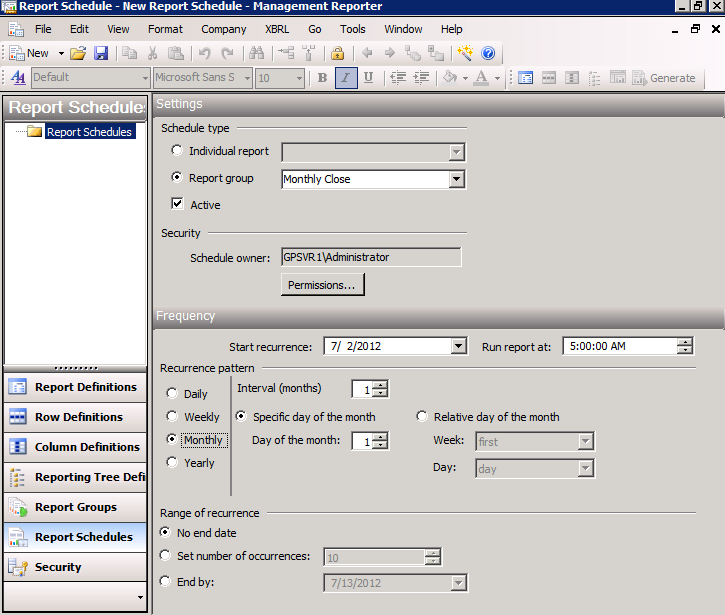
We originally set up daily schedules to run some often used reports, so we would know the data was always up to date.
However, there does not appear to be a tool to purge or delete old versions, and as a consequence versions pile up and can only be deleted on an individual basis.
We have now disabled schedules, so reports are only created as required, avoiding multiple versions being created.
Great feedback…thanks David!
One of the things mentioned in the Installation class at Convergence in New Orleans was this—versions in MR can take up lots of space. Delete them if you’re not using them. There’s also a script that will delete old versions for you but I haven’t heard great feedback about it. Anyone care to chime in feel free!
hi Jan
at a former employer using frx you could also schedule the report to be emailed as an excel workbook to a set mailing list.
do you know if there is any hope of getting that feature back?
I’d love to have the income statement in my VP’s mail box when they get to work instead of having to mail it manually.
Hi Ian…there’s about zero chance of that. You could monkey with sharepoint, as in send the report to sharepoint and if the user has set up alerts, then they’d get an email alert that the report is ready. But Msft is not enabling users to email excel directly. Jan
Where does the report go when using “Report Schedules?” Can you set it up to go to a specific folder on a drive?
Hi Tina…the location is controlled by either the individual report or the report group. If you have CU6 (the latest update) installed, there’s now an Output and Distribution tab for the report group itself. You can use it to set up a report link location for a specific folder on a drive. If you don’t have latest code installed, the indivicual report’s Output and Distribution tab controls. Likewise, if you are scheduling a single report, that report’s Output and Distribution tab controls its report library location and/or report link to a specific folder. Cheers…Jan
We are converting to MR from FRx. My Report Schedules won’t run, for single or group report. What did I miss in the implementation?
Thanks,
Hmmm…they should run. Make sure the individual reports run. Build a new schedule from scratch and try it again. Crossing fingers…Jan
Do you know if you have to have MR open for scheduled reports to run or does the scheduled reports run automatically without having MR open?
Thanks!
Hi Beth…you won’t need to have MR open on the workstation. My guess is that one of the Services running on the server handles this. Cheers! Jan
How I can pull data of Payable transactions only with Management Reporter?
Hi Sanjay…MR reports on the GL module, but when you drill down, that’s when you can use Attributes to see payables information. You can also filter on Attributes. I have a post on how to use Attributes; it’s written for AX but concepts hold true for GP and SL too. Hope this helps…Jan
Hi Jan: One of the much touted uses of the Report Scheduler feature in MR is the ability to create a report, let’s say, on a given day, like Dec 31/2014, and then schedule it to run weekly or monthly thereafter; When the report is run, for example, on Jan 31, 2015, the report’s contents would be automatically updated.
But in my tests, when the report is run on Jan 31/2015, it still produces the report as of Dec 31/2014. Is the system not working OR am I missing a critical ingredient?
I look forward to your expertise and guidance!
Deesom.
Hi David…the ‘Default base period’ on the report definition itself will control the period. So if your default base period is CUR (current period) and the open period in your accounting system is December 2014, then the report will be run for December 2014. It’s worth some thought to decide what your default base period should be on all your reports. Some companies use CUR, others use the system date or system date minus 1 (for last calendar month). Hope that’ll do it! Jan
Hi Jan: Thanks for your input and guidance. I a sure I set the report definition date to ‘S-1’, but I’ll go back and take another look at it.
Your help, as always, is much appreciated!
Much Regards,
David.
Was wondering if the scheduling functionality is available in both legacy and data mart configurations? Thanks!
Hey Mary…sorry for the delay; this slipped through the cracks! Yes, the end user interface should be the same for both. Jan