Lately I’ve seen FRx having a problem exporting to Excel.
Ugly “can’t locate file” errors and the report won’t export. The problem may lie with the latest version, 6.7.9111. I have a workaround for you though: take the spaces out of the filename output in the output options. So in the screenshot below, “TESTING EXPORT.XLS” would become “TESTING_EXPORT.XLS”.
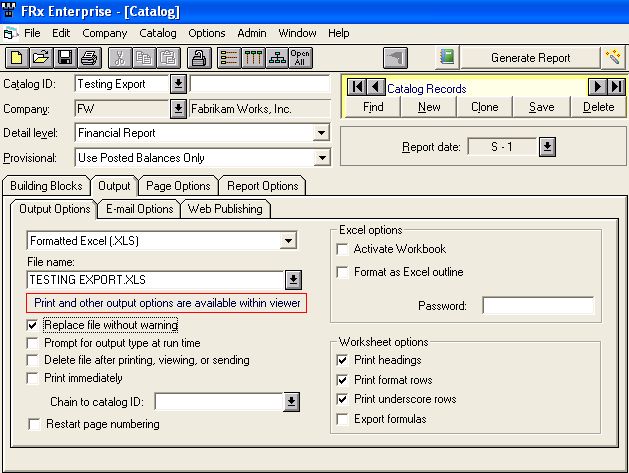
You can check your FRx version by going to Help>About.
There should not be any spaces in the path, either. So it’s not just spaces in the filename.
We have similar problems trying to export to Excel. Your workaround is on the right track, because the problem occurs when there are spaces in the path to the .xls file. Unfortunately, in our case, there are spaces in the folder(s) where FRx is installed. So, just changing the name of the output file doesn’t help us.
The good news is that the file is actually created in the IO_Data folder – it’s just that Excel can’t “automatically” open it after it’s been exported. Annoying, but we can live with it until it’s fixed.
I wouldn’t hold my breath on this getting fixed any time soon. I’ll see some FRx technical folks today and will ask. Meanwhile, I bet you could just change your default import export path in company information to a path that doesn’t have a space in it. Jan
So I’ll eat my words about not holding your breath. Good news. This is due to be fixed in Service Pack 10, which last week was due out ‘any minute’. Jan
We also experienced problem exporting to Excel. When using output format “Excel (XLS,XLSX)”, it works, but when using “Formatted Excel (XLS, XLSX)” it doesn’t, any idea? And what’s difference between these 2 output options?
Hi,
I have a client with issues downloading into excel pivot tables from the Drilldown viewer.
They are set up with program files (including excel 2007) on drive c:\ and data (including user profiles) on drive D:\. When they try to export to pivot tables they get a message that excel is not installed on drive D:\ and the export fails.
Their policy is not to install programs on data drives.
Any ideas on how to fix this?
Regards,
Geoff
I am having a problem with the export of Financial and Transaction… I added a column for TAPL and ORMNSTRN and they do not export to Excel . I am on service pack 11 and tried to use a directory without any spaces as well as a excel file without any spaces and still not working. Has anyone had any issues like this? Thanks
Sorry forgot to mention that when I view it in Drilldown viewer it has the columns there.
I have the same problem. I can view the transaction detail in the drill down viewer. But when I exported the report to Excel, the details disappears. I tried to process the report as an Excel file. It did not work then either. The probelm started when the new verson is installed
Having a problem exporting an entire tree to Excel. I have no problem exporting the indivdual reports but it will not let me export the entire tree. Can anyone help me out.
Thx
You might want to check to see if you’re on the latest service pack. Good luck.
On our side we had to remove the space in the Row Format, Column Layout and Reporting tree
I have recently installed FRx on Windows 7 64-bit computers running Excel 2013. These are 2 separate installations. One is on SP11, the other on SP12. In both cases, they get the “Excel unable to set font style” message when exporting. I have applied the Microsoft resolution 964427, Also, there are no spaces in paths or building block component names. Last step in the process was to run FRxReg67. Anyone with this configuration successfully exporting to Excel 2013?